I’ll show you the steps to attach a cover to score.
Select the “Page Layout” tool, and click “Page Layout” > “Insert Blank Pages” from the top menu bar.
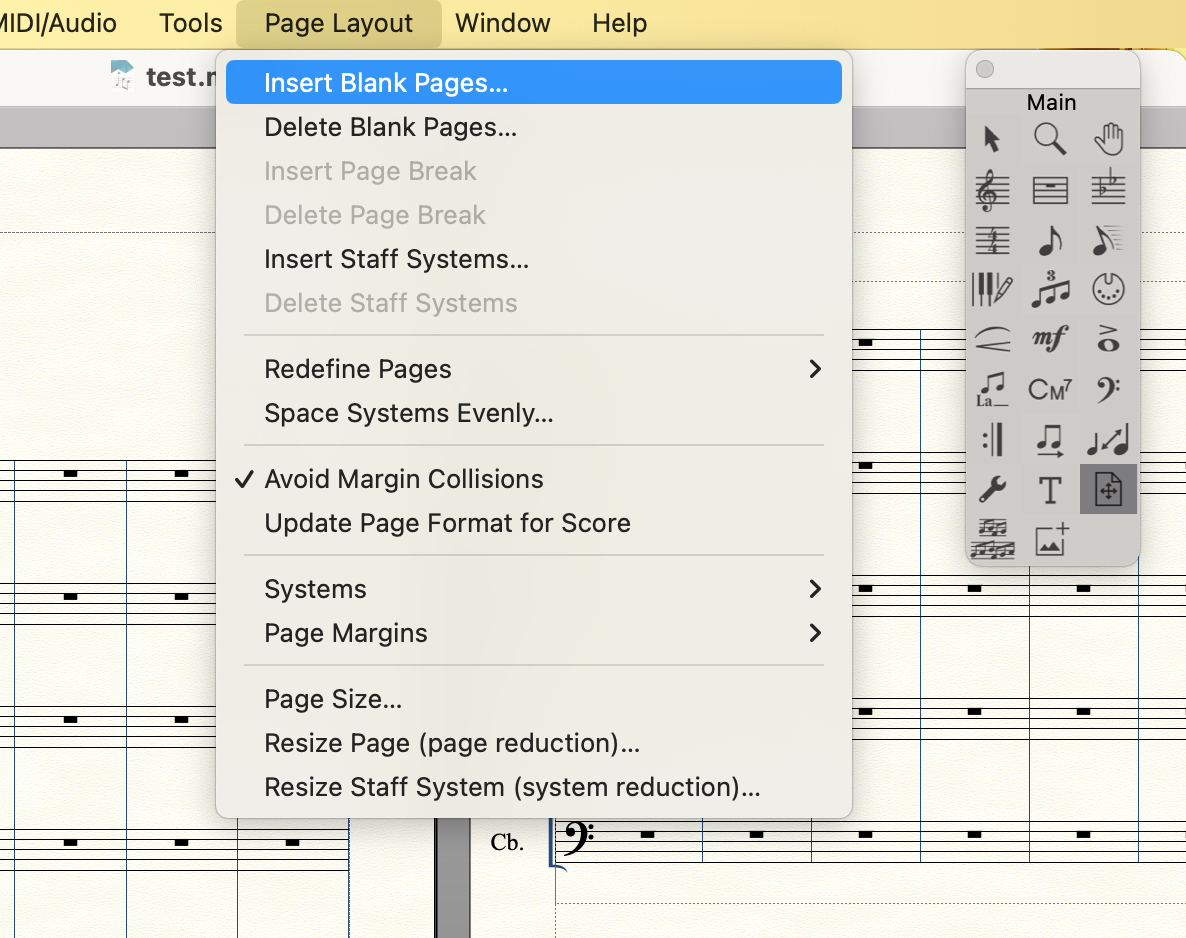
The window shown in the image below will appear.
Enter the number of page you want to add in the box above, and click “OK”.
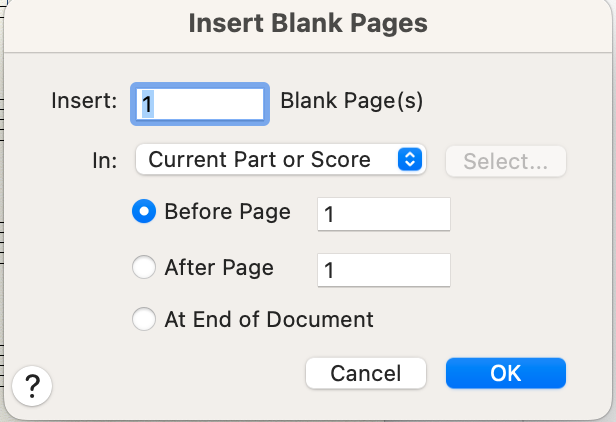
This will insert the cover page.
What I would like to pay attention to here is the page notation of the score.
I would like you to pay attention to the upper right corner of the image below.
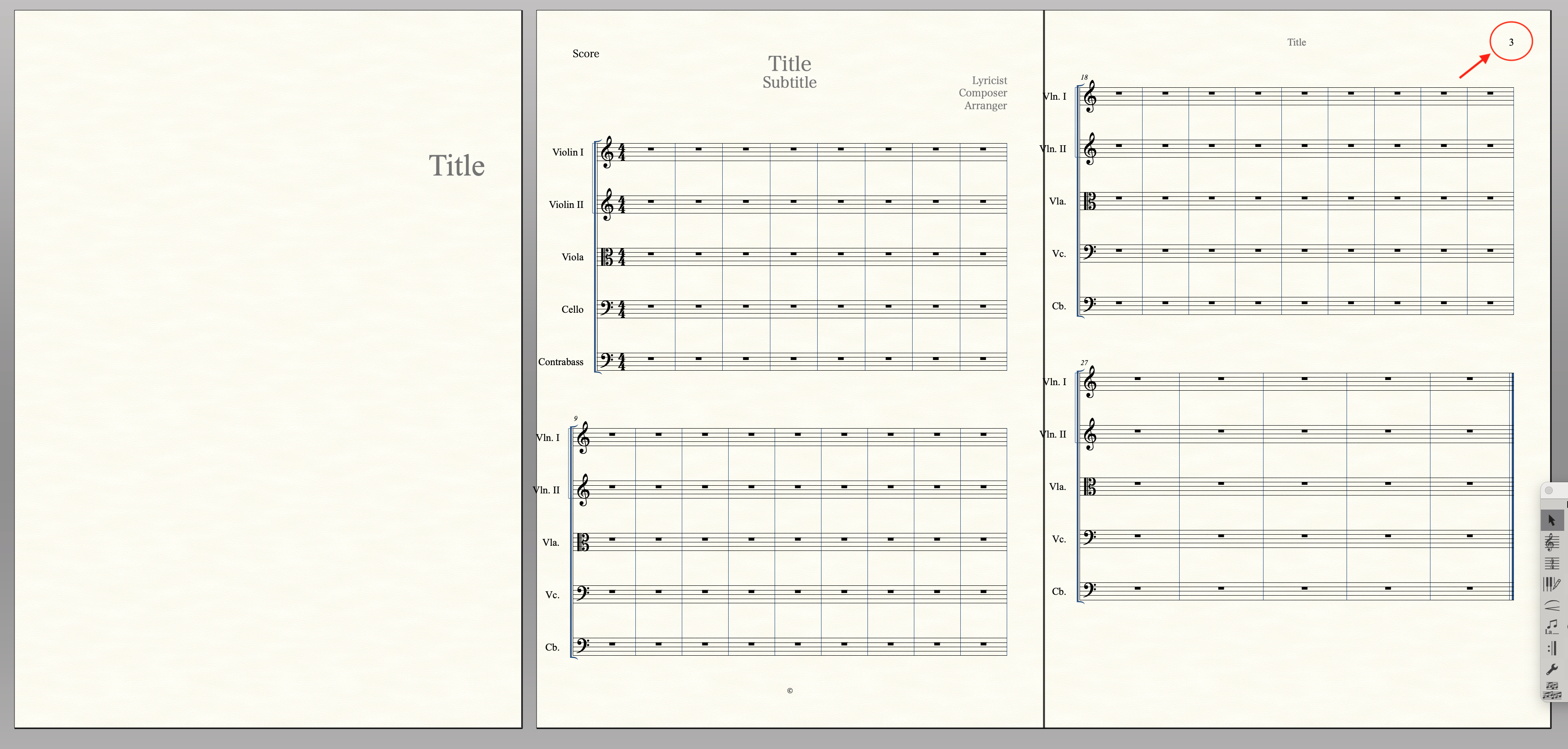
If the covert is not included in the page count, the number circled in red should be “2”.
Next, I’ll introduce the steps to adjust this number of pages.
Select “Text” tool, and select the number page.
And, Click “Text” > “Edit Page Offset” from the top menubar.
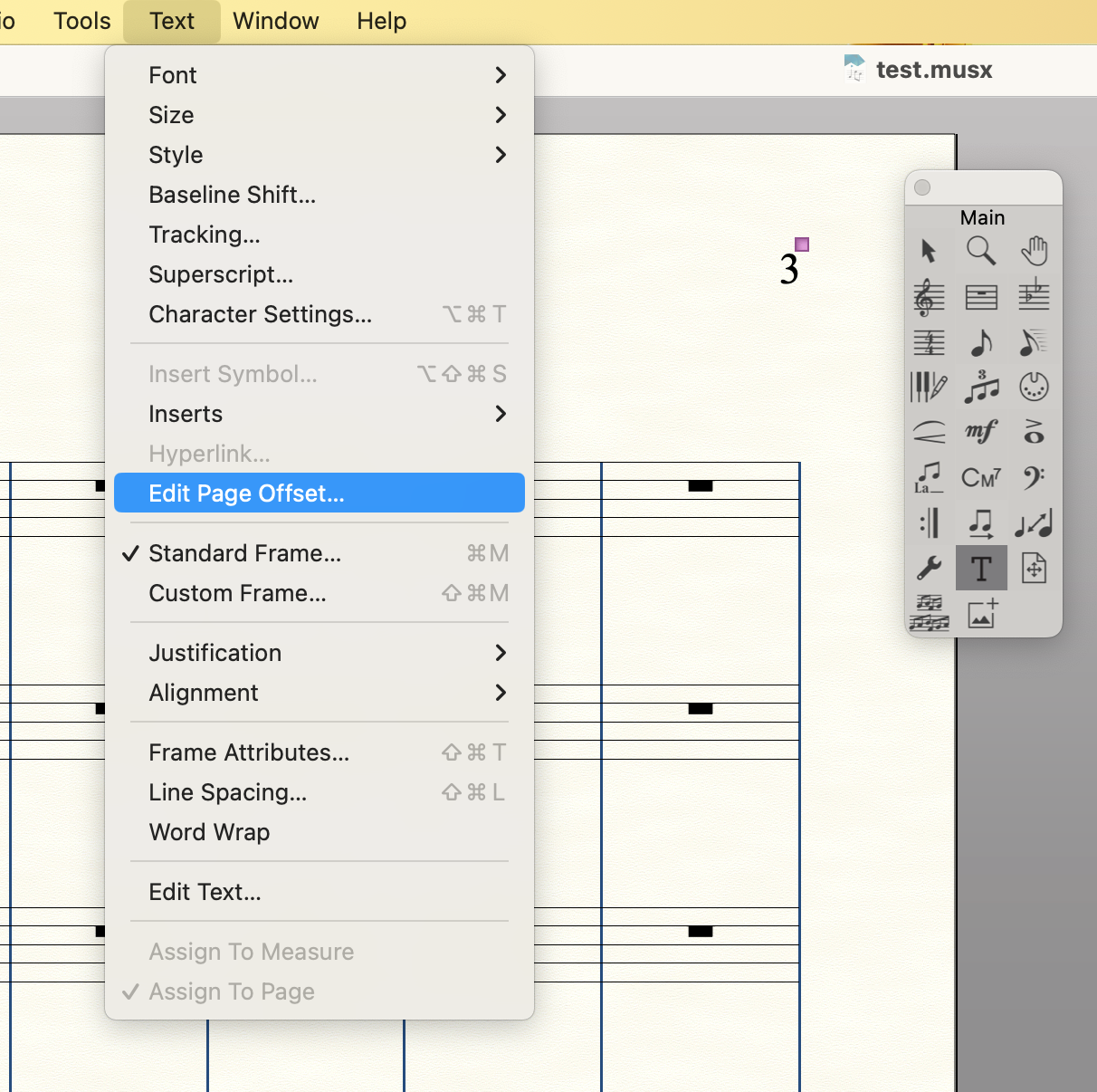
Then the window shown in the image below will appear, so enter “-1” in the box, and click “OK”.
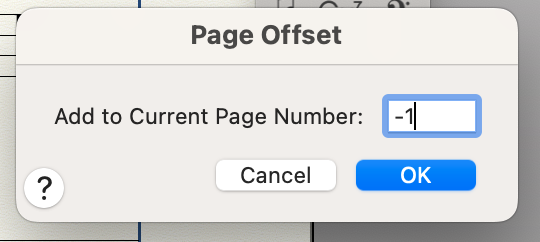
Now, the previous “3” will change to “2”.
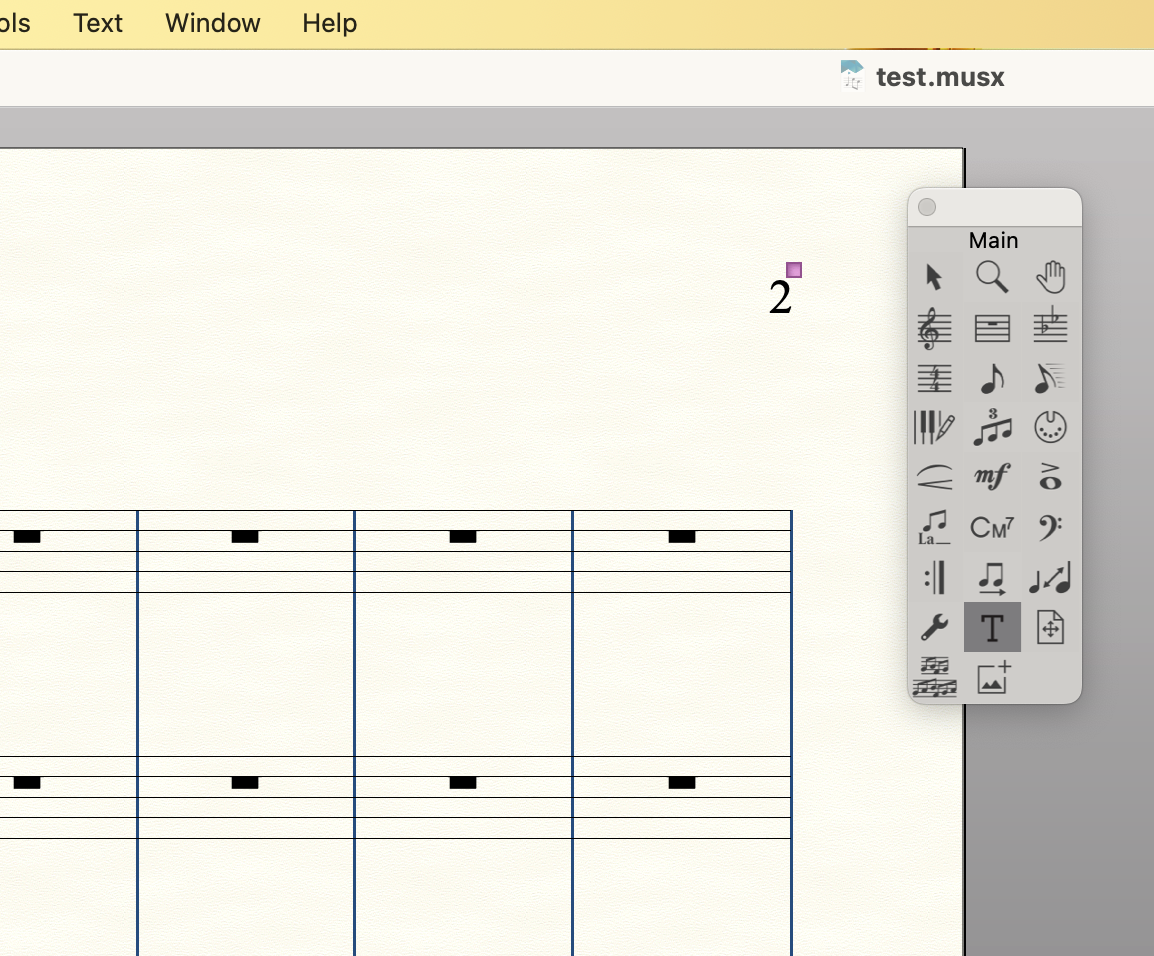
The 1st page in the file was set as page 1, so I set it to -1 and made it page 0.
Then, the 3rd page in the file is now labeled “page 2”.
By the way, you’ll want to include the title and composer’s name on the cover.
In the case, Select “Text” tool, and double-click anywhere to be able to enter text.
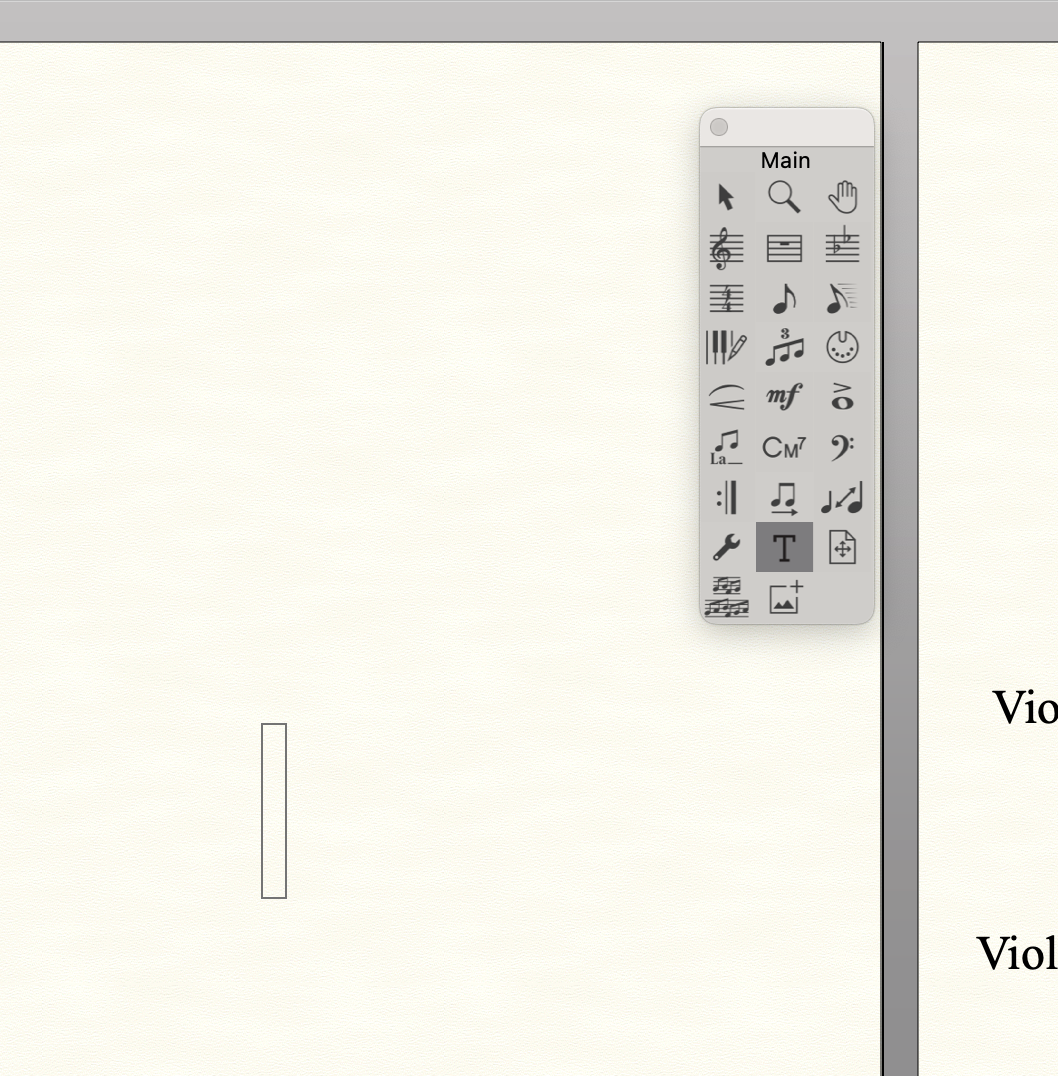
Then, click “Text” > “Inserts” > “Title” from the top menu bar to insert a text box for the title.
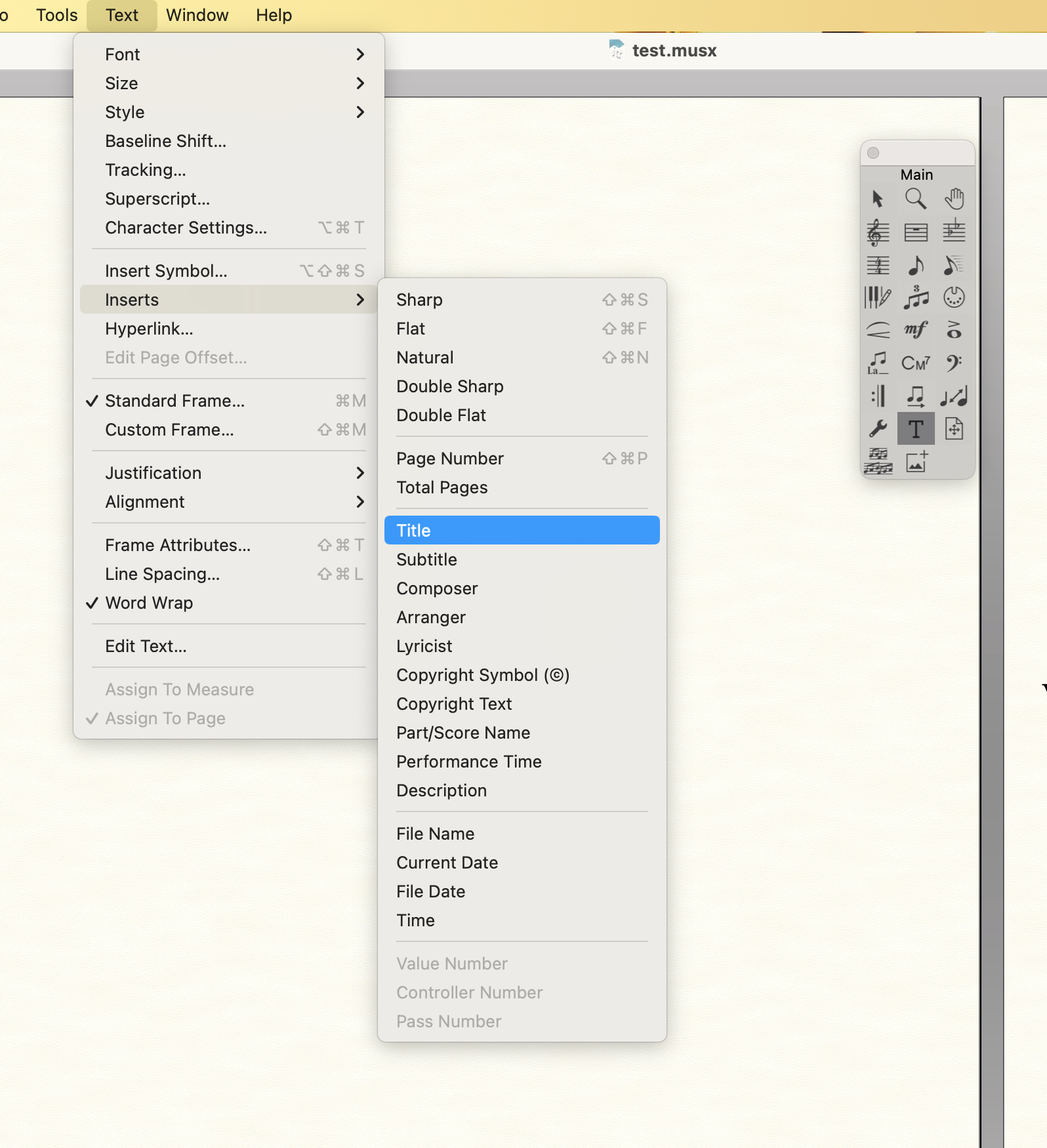
The position of a text box can be adjusted with “Alignment”.